| Making Internet Explorer Run FasterAdapted From: Windows Vista All-in-One Desk Reference For Dummies | |||||
In general, if you want Internet Explorer (IE) to run faster, you need to get a faster Internet connection. Beefing up your computer, adding more memory, getting a larger hard drive — none of that stuff really does much to make Web surfing faster. The bottleneck is your Internet connection.
If you're stuck with a slow connection, and you're a bit desperate, one trick can speed up IE — but at a price. You can turn off graphics. When you tell IE to load a page without the graphics, the browser displays an empty box where the image would be. That's a bit like going to the Louvre and seeing only empty picture frames, but if you want to get through quickly, it may help.
Here's how to turn off graphics in IE:
1. Click the Tools button and then choose Internet Options.
The Internet Options dialog box opens.
2. Click the Advanced tab.
3. Scroll down to the Multimedia section and deselect the Show Pictures check box.
4. Click the OK button to close the dialog box.
When you restart Internet Explorer, it no longer shows pictures.
If you're interested only in information, you can further reduce download times by deselecting the Play Animations in Webpages and the Play Sounds in Webpages check boxes. This reduces your Web pages to straight text information, which may not be much fun but makes surfing much faster.
 | Even after you turn off the display of pictures, you can still view a picture if you choose. When the Web page appears, simply right-click the image placeholder (which is usually a small box surrounding a red X). When the shortcut menu appears, choose Show Picture, and the image appears on the page. |
 | You turned the display of graphics back on, but they still aren't appearing. What gives? Press F5 to refresh the display, and IE reloads the page, which includes downloading the graphics as expected. |
One other way to boost IE performance is to increase the amount of storage space allowed for those Temporary Internet Files. Here's how to increase your storage space:
1. In Internet Explorer, click the Tools button, choose Internet Options, and in the middle of the General tab, in the Browsing History area, click the Settings button.
You see the Temporary Internet Files and History Settings dialog box.
2. Crank up the MB allotted in the Disk Space to Use box.
If you have a lot of room on your hard drive, you can afford to let IE get a little sloppy. But remember that the gains you'll experience, day to day, aren't really that great.
3. When you're happy with your choice, click the OK button twice.
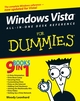
No comments:
Post a Comment